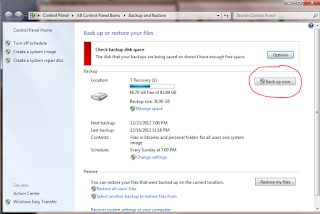CCleaner is a free downloadable software you can use to clean up the cluster on your computer, it is also very simple to use and there is a free version as well as a FREE version. I highly recommend this software if you notice your computer is lagging in performance.
Here is how it works,
Open CCleaner by going to your start menu, you will then select the option to clean your system temporary files by clicking the run feature highlighted in the screen shot. There is also a analyze feature, which you can select to get a more detail look at the clutter on your computer system.
Screen shot showing analyze feature complete. Also, displaying the clutter size.
You can also select to scan your computer's registry for errors, and also correct them as well.
Other tools you can select from CCleaner.
Here is the link for the download of CCleaner;
http://www.piriform.com/ccleaner/download