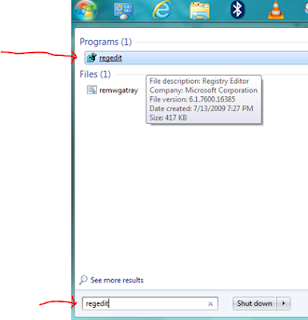How to use MSCONFIG (Updated Tutorial)
Saturday, February 9, 2013
How to use MSCONFIG (Updated)
Sunday, February 3, 2013
FREE PC Tether from Any Android phone via USB + NO ROOT REQUIRED
Easy tether allows you to share your Android's internet connection to your computer via USB cable. Easy tether is free from the app store and makes using your phone as a hot-spot uncomplicated.
********** If you don't have a Internet connection, you can use your phone to download the zip file and save it to your SD card.**************
+++++++++++
This is a tutorial on how to tether your internet from your Android phone to your Notebook, laptop, or desktop computer. You can tether your internet for free, by using a app called Easy Tether from the Android app store, this app also supports Linux and MAC OS as well. Once you have installed the application on your Android, then you will need to download the driver for your computer, and set up the configuration of the app on you Android and the software on your computer, as depicted in this tutorial. Please note that your Android phone DOES NOT NEED TO BE ROOTED for this to work.
Tether your internet from your Android phone to any computer in your home, or while on the road. Using this app makes it so easy!
********** If you don't have a Internet connection, you can use your phone to download the zip file and save it to your SD card.**************
+++++++++++
Steps you need to follow.
1) Download and install Easy Tether on your Android Cell phone.
2) Install the required driver for your computer by going to;
3) Enable Easy Tether on your phone by selecting USB, then connect your USB cable.
4) Go to your Easy tether Icon on your computer to start your FREE internet connection!
Check out the video tutorial!
Finally a Work around! Youtube Annotation Subscribe Link Fix! (Subscribe Link Glitch)
YouTube annotation subscribe link does not work when setting it up. The subscribe button keeps disappearing.
Check out the video below!
When using annotation to link your subscription on YOUTUBE, it does not work. I have found the solution to this problem. Follow the steps in my tutorial, and your annotation subscription problems will be 100% FIXED.
Steps To Follow:
1) USE THE GENERIC SUBSCRIPTION LINK - http://www.youtube.com/subscription_center?add_user=CHANNEL NAME
2) PASTE THIS LINK INTO THE SECTION PROVIDED
3) Erase "CHANNEL NAME", and insert your channel name. (Make sure that you have no spaces in the link when you are pasting it)
4) Save and publish the changes that you have made.
Check out the video below!
Friday, February 1, 2013
How to get edit your registry on your computer.
The first thing you will need to do is go to your start menu and type "Regedit" in the search section. Once you have done that, you will then need to click on the program listed as "registry"

You can now select what you would like to edit in the registry.
For example I will select the program in this list,(LogMeIn).
I can now select to change the value of this programe by clicking on default value as shown in the next screenshot.
More information on Windows registry can be found @
http://technet.microsoft.com/en-us/library/cc751049.aspx
Subscribe to:
Comments (Atom)